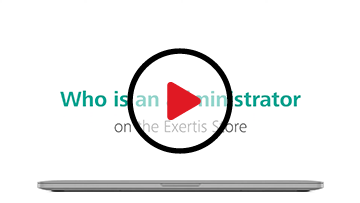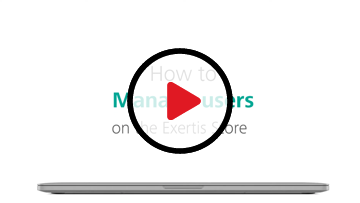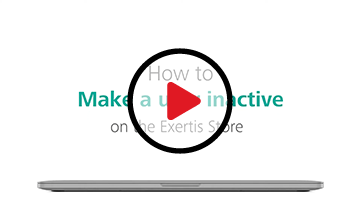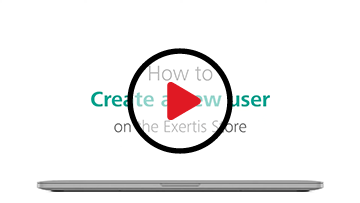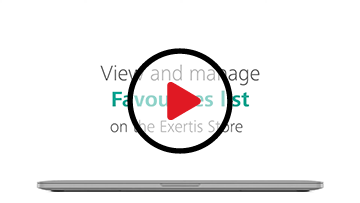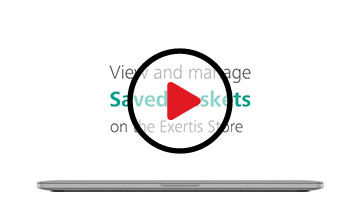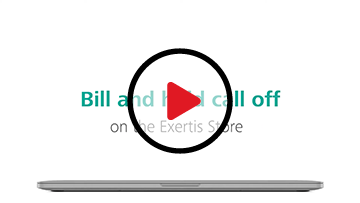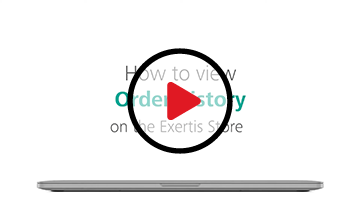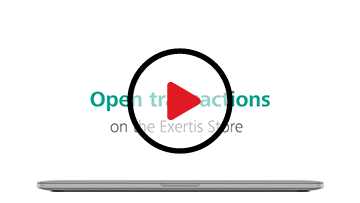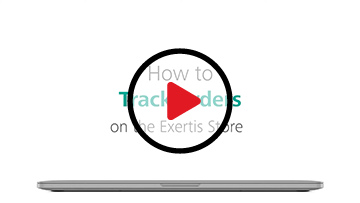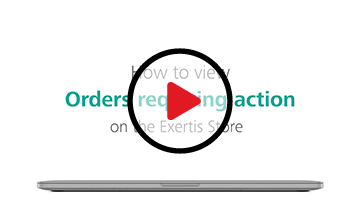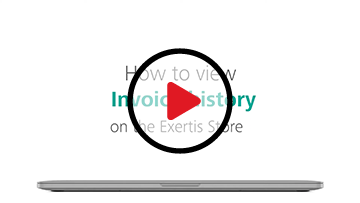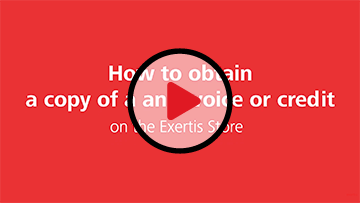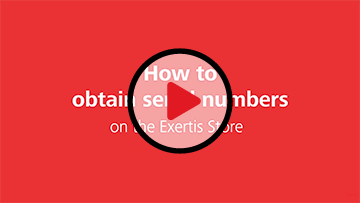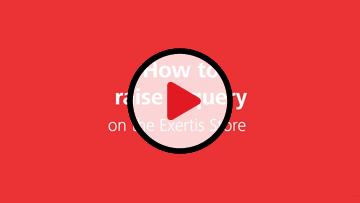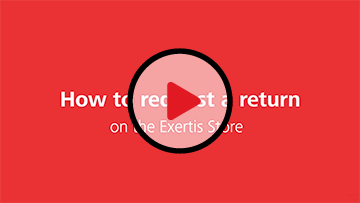New Accounts
If your Company would like a Trade Account with Exertis UK, please use this area to find relevant information to get you started.
Account Holders
If your Company already has a Trade Account with Exertis UK, please use this area to find relevant information to get you started
Setting & Navigation
Web Administrators
Every Trade Account requires one or more Web Administrators who are responsible for managing users and permissions. Permissions determine what a user can see and do and each user can have their own combination of permissions suitable for their role. The Web Administrator is also responsible for setting Order Value Thresholds and assigning Supervisors.
Order & Transactions
If you are having an issue with placing an order, checking its status or obtaining information on orders previously placed, you will find a series of helpful hints and tips to assist you on this page.
If you are unable to resolve your query, please do not hesitate to contact your account manager, who will be able to assist further.
Invoices & Billing
All of your invoices and billing related documentation is available to you whenever you need it. The following links will help you with any issues you might have in generating queries or downloading copies for all orders on your account.
If you are unable to resolve your query, please do not hesitate to contact your account manager, who will be able to assist further.
Returns
If you need to return an item to Exertis, this can easily be done via your account area. It is important that you read and understand our returns terms and conditions before requesting a return.
If you do experience any issues requesting a return, please do not hesitate to contact your account manager, who will be able to assist further.
Digital Locker
The Digital Locker is where all digital products, like software, is stored. Instead of being delivered physical products, you will now be given license keys via the Digital Locker to securely download the software you purchased.
Hints & Tips
Learn how to manage your favourites list, merge multiple baskets or change your user permissions. If you are unable to resolve your query, please do not hesitate to contact your account manager, who will be able to assist further.
User Guide
FAQ
Our new accounts team aim to contact you within 24 hours of application however for non-credit accounts, the process usually takes about three working days, while credit accounts are usually set up within 5 to 10 working days dependent on reference response.
At least one Web Administrator is required to manage the online account. Responsibilities include creating and managing users, assigning permissions and maximum order value. Watch a video explaining what an Administrator is here.
There is no limit to the number of users you choose to have on your account. To manage the account, you need a minimum of one Web Administrator.
If you are a cash customer, you will be directed our card payment system at checkout where we accept all major debit & credit cards.
(Please note that credit cards may incur a surcharge depending on the card provider)
(Please note that credit cards may incur a surcharge depending on the card provider)
Stock levels and pricing are delivered real time and will be accurate to last page load with all pricing is tailored to you.
Yes, all orders are UK next working day delivery as standard however other options are available. Delivery cut off times are as follows:
Special Delivery: 2pm
UPS – export: 4pm
UK Mail/DHL: 6pm
Special Delivery: 2pm
UPS – export: 4pm
UK Mail/DHL: 6pm
Contact the New Accounts Team on +44 (0)1282 858750
Having a technical problem? Contact us at: hello@exertis.co.uk or call us on 01256 378710.
Having a technical problem? Contact us at: hello@exertis.co.uk or call us on 01256 378710.
User Guide
FAQ
To be able to log in, you will need your Account Number beginning 1000. If you don't have your Account Number, please contact your Account Manager. Then enter your email and password. If both your account number and email are correct, click the "Forgotten your password?" link on the login page. Enter your details to request an email containing a link to set your password. Please follow the link to set your password and log in. If you are still unable to login, contact your Account Manager.
To request a website Login your company must already have an active Trade Account. Select Open an Account/Create Website Login and enter the Account Number. Your request will be sent to your Web Administrator for approval.
Select the Forgotten Password link on the Login screen. Enter your Account Number and email address and you will receive an email with a link to reset your password.
No, please set up a new password when you Login with your new Customer Account Number and email address. Please refer to the email you received. If you have not received this, please contact your Account Manager.
Your Trade Account has been set up with a new Customer Account Number. This should have been communicated to you by email. If you have not received the new details, please contact your Account Manager.
Check with your Web Administrator to ensure you have the permissions you require.
Yes. Open orders are available in your new Exertis Online Store account, however closed orders have not.
Yes. Spanish based customers should continue to use the Reseller Zone website.
Contact your Account Manager or contact us at hello@exertis.co.uk or call us on 01256 378710.
User Guide
FAQ
Permissions are managed by selecting My Account / My Company / Manage Users. Manage using checkboxes for each user. Remember to click Save Updates.
For security reasons, it is not possible for Web Administrators to amend their own permissions. To make changes, please email the WebForce team at WebForce@exertis.co.uk.
To create a new User Login, navigate to My Account / My Company / Manage Users. Select Create New User.
If a colleague has requested their own User Login via the website, the request will appear in My Account / My Company / Registration Requests.
If a colleague has requested their own User Login via the website, the request will appear in My Account / My Company / Registration Requests.
Yes. Select My Company / My Account / Manage Users. Select the User, Edit User / Reset Password enter a new password and Update Password.
FAQ
Only users with the PLACE ORDERS permission can make purchases. Contact your Web Administrator if you would like to activate this permission.
If you are a cash customer, you will be directed to our card payment system at checkout where we accept all major debit & credit cards.
(Please note that credit cards may incur a surcharge depending on the card provider)
(Please note that credit cards may incur a surcharge depending on the card provider)
Please contact your Account Manager who will set this up for you.
The cut off times are as follows:
Special Delivery: 2pm
UPS – export: 4pm
UK Mail/DHL: 6pm
Special Delivery: 2pm
UPS – export: 4pm
UK Mail/DHL: 6pm
If you have DROPSHIP permissions select My Account / Address Book. Alternatively, you can add a new delivery address after Checkout by selecting Edit Delivery Address.
To deliver to a different address, you will need DROPSHIP permissions. At checkout, you will need to edit the delivery address to add a new, unsaved address. Delivering to an unsaved address will automatically ship blank label. Any delivery addresses you have saved, you will need to speak to your account manager with to set them to blank label.
Special Delivery means the order cannot ship via normal shipping options. Once an order that requires Special Delivery has been placed, a separate quote will be obtained within 2 hours from our couriers to advise of the additional delivery costs. Approval of the delivery costs is required before your order is released for shipping. To approve the delivery cost, go to My Account / Orders Requiring Action.
Please contact our Accounts Receivable Team on 01282 776776.
User Guide
FAQ
With ACCOUNTS permission, select My Account / Invoice History where you can view and download copy invoices and credit memos, raise invoice queries and request full or partial returns.
If you have ACCOUNTS permissions, select My Account / Invoice History. Within this section, choose the relevant invoice and select Raise Query. You can also check the status of your queries in the same place.
Select My Account / Payment Details. Here you can manage your payment cards. You can amend existing card details or add a new card.
FAQ
Manufacturer’s Warranty terms can be downloaded using the hyperlink at the top of this page. If the Manufacturer you are looking for is not listed, contact the Customer Services team on 01282 684860.
User Guide
FAQ
Your order goes through the normal process within Exertis, so your digital purchases will not appear instantly in your storeroom. Delivery may take up to 2 hours, but will often be within 15 minutes.
No, sorry. Once your order is placed, digital products cannot be returned, refunded, or cancelled.
For Microsoft Office 2016, click here
For Microsoft Office 365, click here
For Microsoft Mac, click here
For Microsoft Windows 10, click here
For McAfee, click here
For Microsoft Office 365, click here
For Microsoft Mac, click here
For Microsoft Windows 10, click here
For McAfee, click here
Xbox Gift Cards are now sold through an "Agency Model". This means that the distributor and reseller never "owns" the product. The product is sold to the end consumer directly by Microsoft and you, the reseller, receive an Agency Fee for handling the transaction.
Exertis will invoice you for the full face value of the card i.e. for a £15 card, we'll invoice you £15. You will in turn charge your customer the full face value. Every 2 days, we will calculate your Agency Fees, raise a Credit Note and credit your account. This should be considered your "income" and you should declare the amount you received for Agency Fees, for tax and VAT purposes.
Exertis will invoice you for the full face value of the card i.e. for a £15 card, we'll invoice you £15. You will in turn charge your customer the full face value. Every 2 days, we will calculate your Agency Fees, raise a Credit Note and credit your account. This should be considered your "income" and you should declare the amount you received for Agency Fees, for tax and VAT purposes.
If you are using Mozilla Firefox and you trying to print an Xbox Code but the leaflet is blurry, follow these steps:
- Open a new tab and navigate to https://get.adobe.com/uk/reader
- Follow the steps on the website, and install the Reader.
- When the installation process is done, go back to the Digital Locker, refresh the page, and try to print it.
If your browser still opens the Xbox label with the default PDF Reader, follow these steps:
- On the top right corner of your browser, click on the "list" icon and select "Options".
- When the new tab opens, select "applications" on the left menu.
- You need to change all the "Adobe Acrobat" files to "Use Adobe Reader", this will make Adobe Reader the default PDF Viewer.
If you still have issues, try to download the PDF once it is displayed and then open it with Adobe PDF Reader.
Please visit https://login.live.com and click on "No account? Create one!"
Help and Support: Stockroom Help
Exertis Web Team: 01256 707070 or esd@exertis.co.uk.
Microsoft Support: 0344 800 2400
Click for McAfee Business Support
Click for McAfee Consumer Support
Exertis Web Team: 01256 707070 or esd@exertis.co.uk.
Microsoft Support: 0344 800 2400
Click for McAfee Business Support
Click for McAfee Consumer Support
User Guide
FAQ
You can manage your email address and password by selecting My Account / User Settings.
For security reasons, you will need to contact us to do this. Call 01282 776776 or contact your Account Manager directly.
Your Web Administrator has the ability to change user permissions. Web Administrators are required to email WebForce@exertis.co.uk to request changes to their own permissions.
Select My Account / Saved Baskets. Select the Checkbox alongside each listed Basket and select Merge Baskets.
You can reactivate a Saved Basket by selecting the Dropdown menu (next to the shopping basket icon on the top navigation bar). Alternatively, you can choose from your full list of Saved Baskets within My Account.